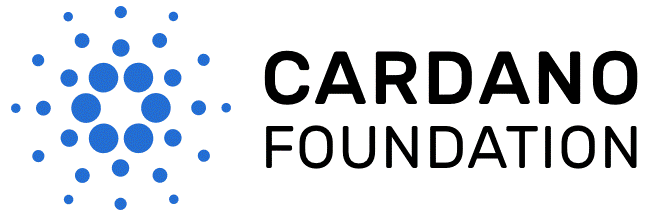Map not loading in GeoGnomo?
-
Find out which operating systems and browsers are compatible with Google Maps here.
Troubleshoot: Enabling Location Services to view Google Maps in browser
- Click on Chrome's main menu button, marked with three dots and located in the upper right-hand corner of the browser.
- When the drop-down menu appears, click on Settings.
- Chrome's Settings interface should now be displayed in a new tab or window. Scroll to the bottom of the page and click on the Show advanced settings... link.
- Scroll down again until you locate the section labeled Privacy. Click on the Content settings button, found within this section.
- Chrome's Content settings should now be displayed in a new window, overlaying the existing interface. Scroll down until you can see the section labeled Location, which contains the following three options; each accompanied by a radio button.
- Allow www.geognomo.com to view your location.
- Now refresh your browser and go to www.geognomo.com to access the system.
- Type the following text into Firefox's address bar and hit the Enter key: about:config
- A warning message will appear, stating that this action may void your warranty. Click on the button labeled I'll be careful, I promise!
- A list of Firefox's Preferences should now be displayed. Enter the following text in the Search bar, located directly below the address bar: geo.enabled
- The geo.enabled preference should now be displayed with a Value of true. If its disabled, please enable it.
- Click on the Windows Start icon, located in the lower left-hand corner of your screen.
- When the pop-up menu appears, select the Settings option.
- The Windows Settings dialog should now be visible, overlaying your desktop or browser window. Click on Location, located in the left menu pane.
- Scroll down to the section labeled Choose apps that can use your location and locate Microsoft Edge. By default, location-based functionality is disabled in the Edge browser. To enable it, select its accompanying button so that it turns blue and white and reads "On".
- Even after enabling this feature, sites will always need to explicitly ask your permission prior to utilizing location data. Please allow www.geognomo.com to utilise location data.
- Enter the following text into Opera's address bar and hit the Enter key: opera://settings
- Opera's Settings or Preferences (varies based on operating system) interface should now be displayed in a new tab or window. Click on Websites, located in the left menu pane.
- Scroll down until you see the section labeled Location, which contains the following three options; each accompanied by a radio button.
- Ask me when a site tries to track my physical location: Enabled by default and the recommended selection, this setting instructs Opera to prompt you for action each time a site tries to utilize your physical location data.
- Go to www.geognomo.com again and allow location services when prompted.
- Click on the Gear icon, also known as the Action Menu, located in the upper right-hand corner of the browser window.
- When the drop-down menu appears, select Internet Options.
- IE11's Internet Options interface should now be displayed, overlaying your browser window. Click on the Privacy tab.
- Allow www.geognomo.com to access the location when prompted.
- Click on Safari in your browser menu, located at the top of the screen.
- When the drop-down menu appears, select the Preferences option. You can also use the following keyboard shortcut in place of clicking on this menu item: COMMAND+COMMA(,).
- Safari's Preferences dialog should now be displayed, overlaying your browser window. Click on the Privacy icon.
- Located within the Privacy Preferences is a section labeled Website use of location services. Enable 'Prompt for each website one time only'. Access GeoGnomo website again, and allow use of location servive when prompted.
Google Chrome
Mozilla Firefox
Microsoft Edge
Opera
Internet Explorer 11
Safari (macOS Only)
Copyright © 1994-2025 - The Z/Yen Group of Companies